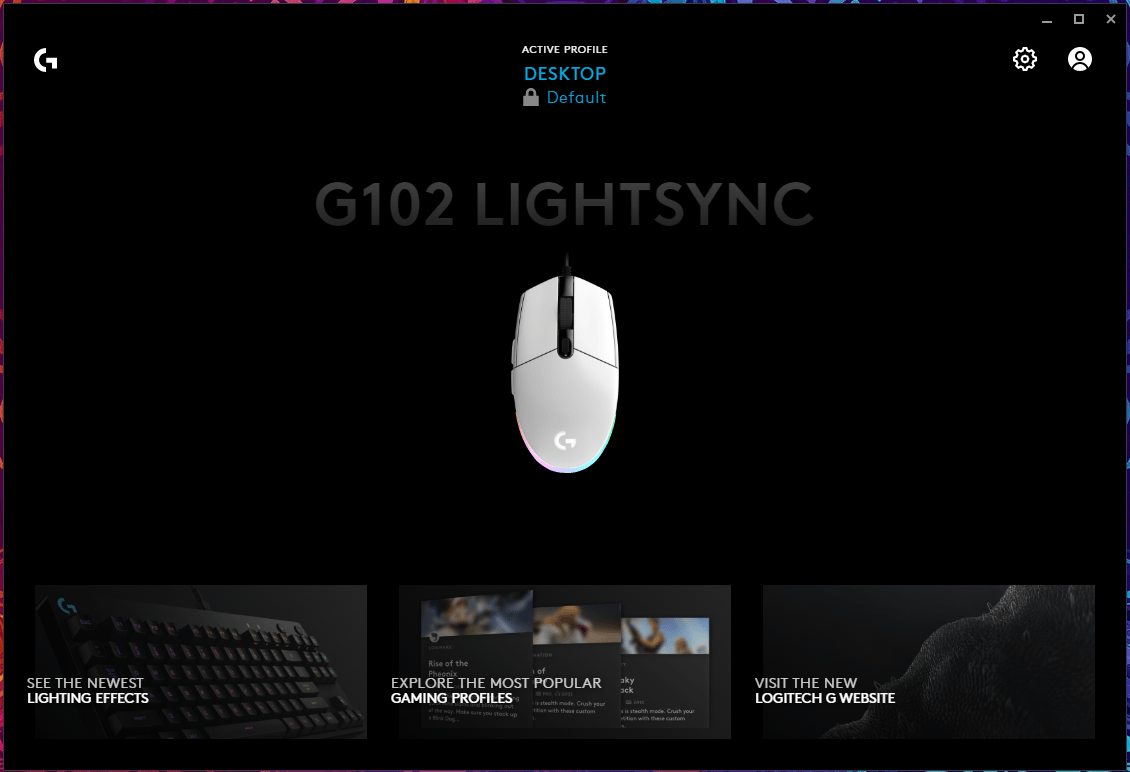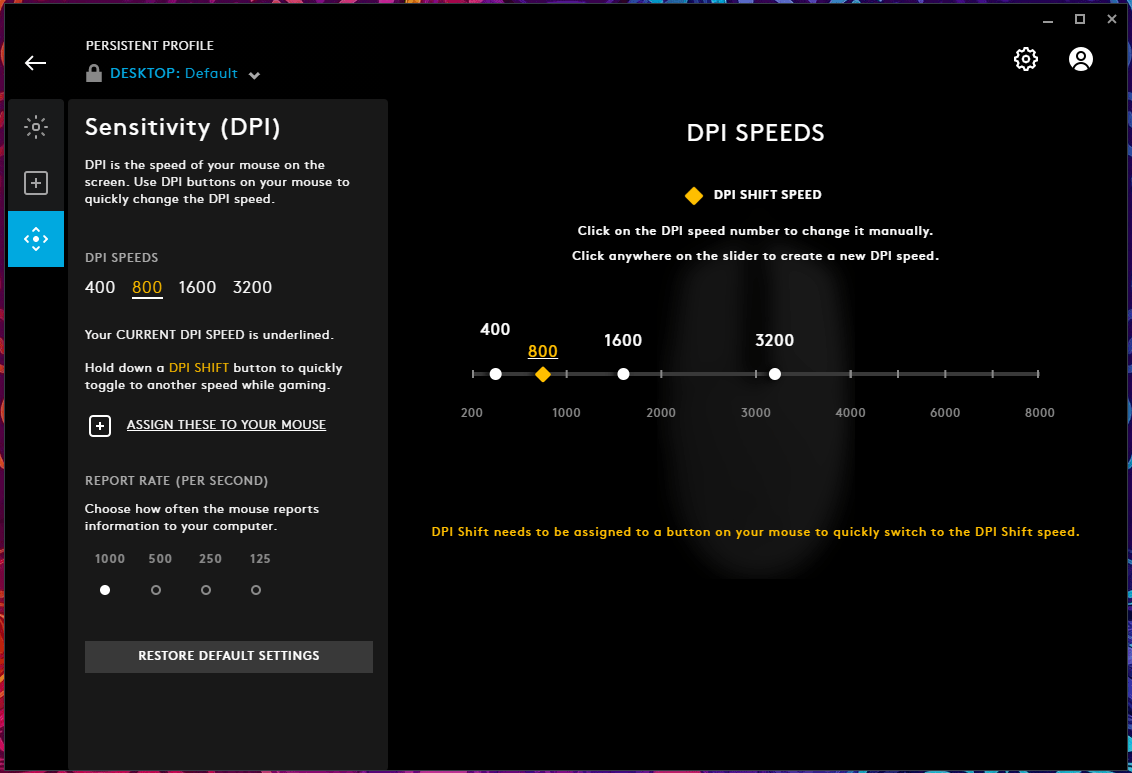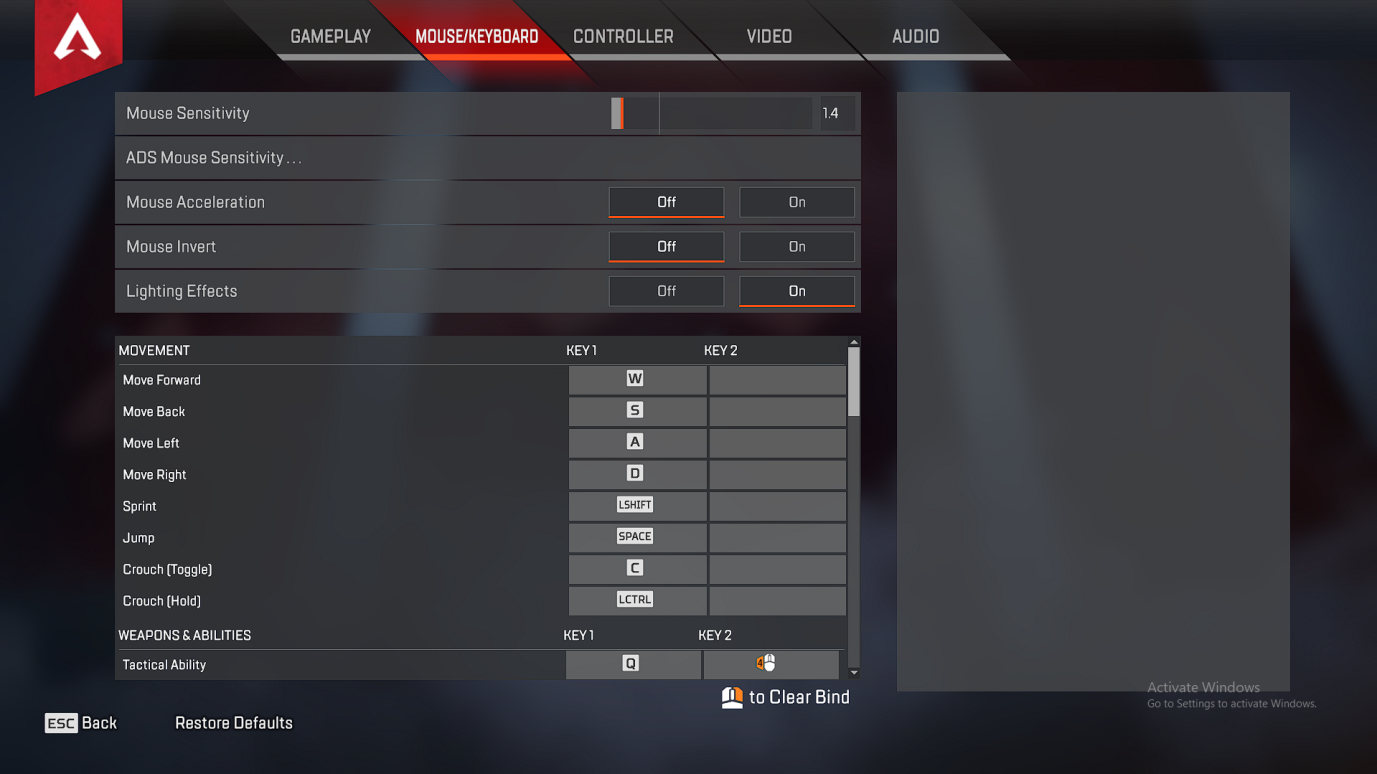What is the Difference Between G102 Light Sync and G203?
Logitech is a global manufacturer that sells a wide range of products in online and offline stores. We often find good deals on G102 Light Sync and G203, but it is confusing on which one to buy. There is no difference between G102 and G203 because they both are the same entry-level gaming mouse. Logitech’s global presence has harnessed the business model, which encouraged the marketing team to develop a suitable strategy for the region. Logitech is an Asian company, and they introduced G102 as an entry-level gaming mouse. The Logitech USA marketing team decided to name the gaming mouse G203 to match with the existing lineup. The naming is part of the marketing strategy and has nothing to do with technology or design. You have to keep an eye out on 1st generation and 2nd generation Logitech entry-level mouse. In short, there is no difference between G102 and G203 desktop mouse.
Connect G102/G203 in PC
Unpack the G102 peripheral and connect it to Windows or macOS machine. There is no particular instruction on port selection such as USB 2.0 or USB 3.0 or later. I recommend the readers to connect the peripheral in a USB 2.0 port because that’s the traditional port selection.
Setup Logitech G Hub
Logitech added a dedicated software for Windows and Mac computers to control and manage the peripherals. We have covered everything that you need to know about G Hub including download, installation, setup, and how to use it.
Set Sensitivity (DPI)
DPI plays an important role in gaming and casual day-to-day usage. None of the G102 or G203 owners should make light of it because it will either improve your game or destroy it. Keep in mind that it doesn’t matter if you are a casual user or a gamer because DPI or sensitivity will decide the speed of the cursor. I recommend the readers to spend a few minutes figuring out what’s working for you and what isn’t as it will improve the user experience. I will cover the DPI part considering a casual user and a gamer because I noticed a significant customer user experience.
Casual User:
I asked a casual user to choose a sensitivity that he sees fit and selected 3000 DPI. The casual user was able to easily navigate from one end to another end easily, which was the reasoning behind the 3000 DPI option. There is no doubt that 2000 – 3000 DPI decreases the mouse movement, and you can reach one end to another end with minimal movement. We tested the DPI choice on a 24-inches monitor and found 3000 DPI sweet spots for the casual user. However, if you have a 19-inches or 15.6-inches display, then 2000 DPI is ideal for a smoother transition. Note: Generic mice have 800/1000 DPI by default. Of course, I suggest the 13-inches or 14-inches display users play around with the sensitivity to find the sweet spot.
First-Person-Shooter (FPS) Gamer:
Do you play competitive games like Apex Legends or Valorant? Then you should consider lowering the DPI because it is considered a sweet spot for clutches and to improve accuracy. An FPS gamer should consider two things, and they are DPI and in-game sensitivity. FPS gamers should not take avoid figuring the balance between DPI and in-game sensitivity because it will ruin the overall performance in the game. Valiant is all about accuracy, teamwork, and game sense, but you cannot eliminate the “aim accuracy” factor. G102/G203 G Hub Sensitivity (DPI): 800
Apex Legends In-game Sensitivity: 1.4
I ask the FPS gamers to play around with the sensitivity because it depends on their muscle memory and preference. Do not hesitate to play around with DPI and do not panic, if things don’t work around because it takes a couple of days to switch back to the original sensitivity.
Setup Report Rate or Polling Rate
New G102 or G203 owners may not know about this because generic mice don’t have a customized option in Windows or Mac. Report Rate or Polling Rate is the number of times the mouse is communicating with Windows or Mac PC. Users have four speeds, and they are 1000, 500, 250, and 125. I recommend the G102 or G203 users select 1000 because it does not negatively impact the machine performance. Users will get maximum response time upon clicking the button, and you will enjoy the full potential of G102. However, I recommend the G305 wireless mouse users choose a 500 polling rate because the 1000 polling rate drains the battery faster. Logitech G102 or G203 is a wired mouse, so we don’t have to worry about battery drain or power consumption problems. Bottom Line Now, you learned how to set up Logitech G102 Light Sync on Windows PC, and you can do the same on a Mac computer as well. Setting up the mouse does require knowledge because you may get an error or “mouse not detected” error. I implore the readers to spend time in the customization department, and I didn’t cover it because it all depends on personal preference. Do spend time figuring out mouse DPI and in-game sensitivity because no one can suggest you the ideal configuration. Let us know what do you think about G102/G203 in the comment section below. If you’ve any thoughts on How to Setup Logitech G102 Mouse Light Sync in Windows PC?, then feel free to drop in below comment box. Also, please subscribe to our DigitBin YouTube channel for videos tutorials. Cheers!