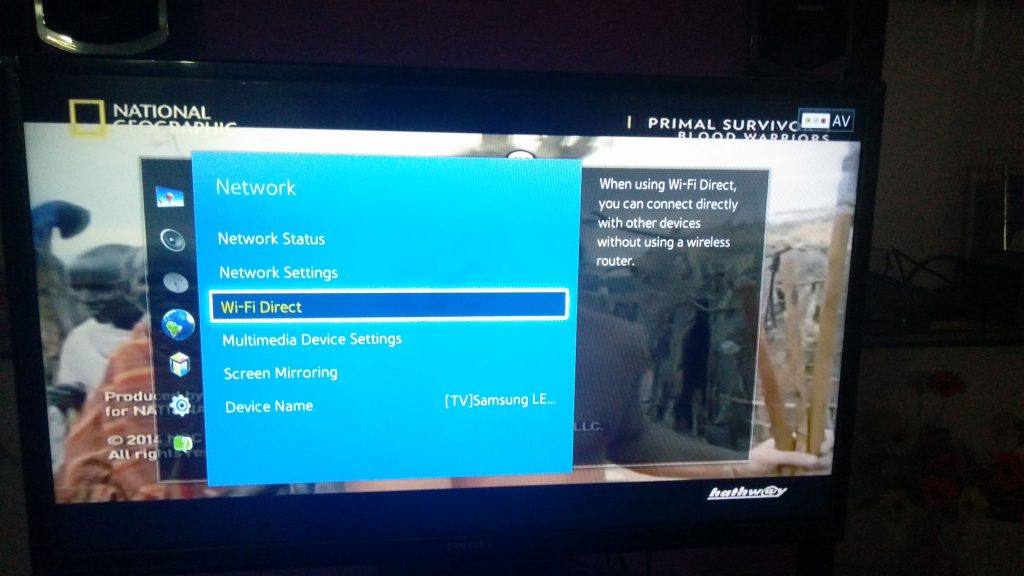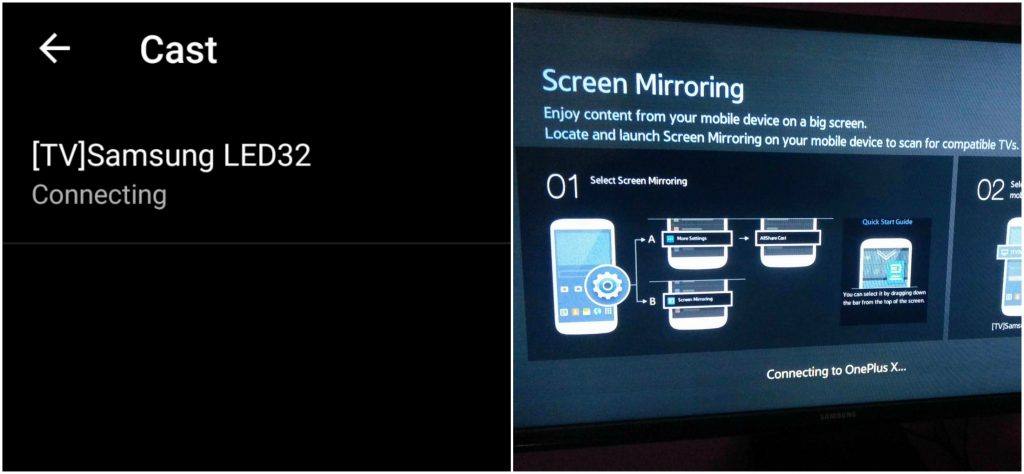Make sure only those devices which have the option of Screen Mirror under settings of your Galaxy phone.
How to Screencast Samsung Galaxy with Samsung Smart TV?
Step 1.
Go to Settings of your OnePlus Smartphone.
Step 2.
Open Wifi and turn it ON. Now tap on three dots (menu) to open more options.
Step 3.
Click on the option called Advanced. Tap on Wi-Fi Direct.
Step 4.
On the other hand, tap on Menu button on TV remote. Now open Network and check for the option named Wi-Fi Direct.
Step 5.
You will see Samsung Smart TV option under Wi-Fi direct of your Phone. Click on the TV option to connect both the devices with Wi-Fi Direct.
Step 6.
Now again under Network option of TV look for the option named Screen Mirror and open it. In your Samsung Smartphone under Settings turn ON “Cast” or “Screen Mirror”. Name and location under settings vary with device and version. You can also directly turn it ON from the Notification tab if possible.
Step 7.
Now in Screen mirror, you will see the Samsung Smart TV option click on it and let it connect.
Step 8.
Holla ! You have just Mirrored your Galaxy with Samsung Smart TV. Note & Conclusion: Repeat the steps few times if you fail. I hope the post was helpful. Do comment below for any of the assistance required. If you are facing any issues or not able to find some settings leave a comment below. Cheers! If you’ve any thoughts on Screen Mirror Samsung Smartphone on Samsung Smart TV, then feel free to drop in below comment box. Also, please subscribe to our DigitBin YouTube channel for videos tutorials. Cheers!