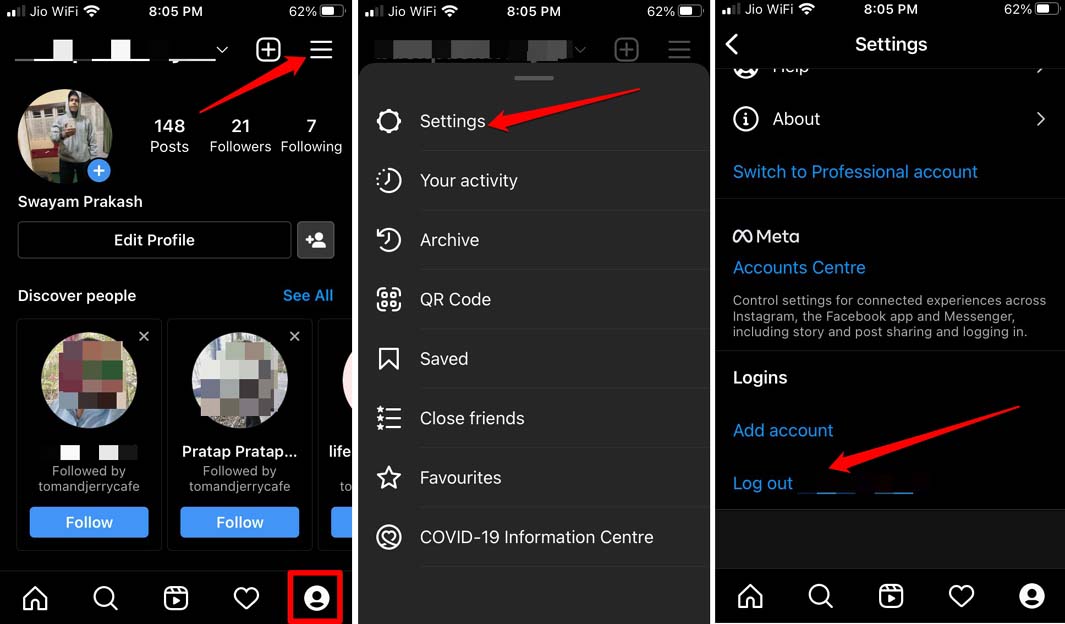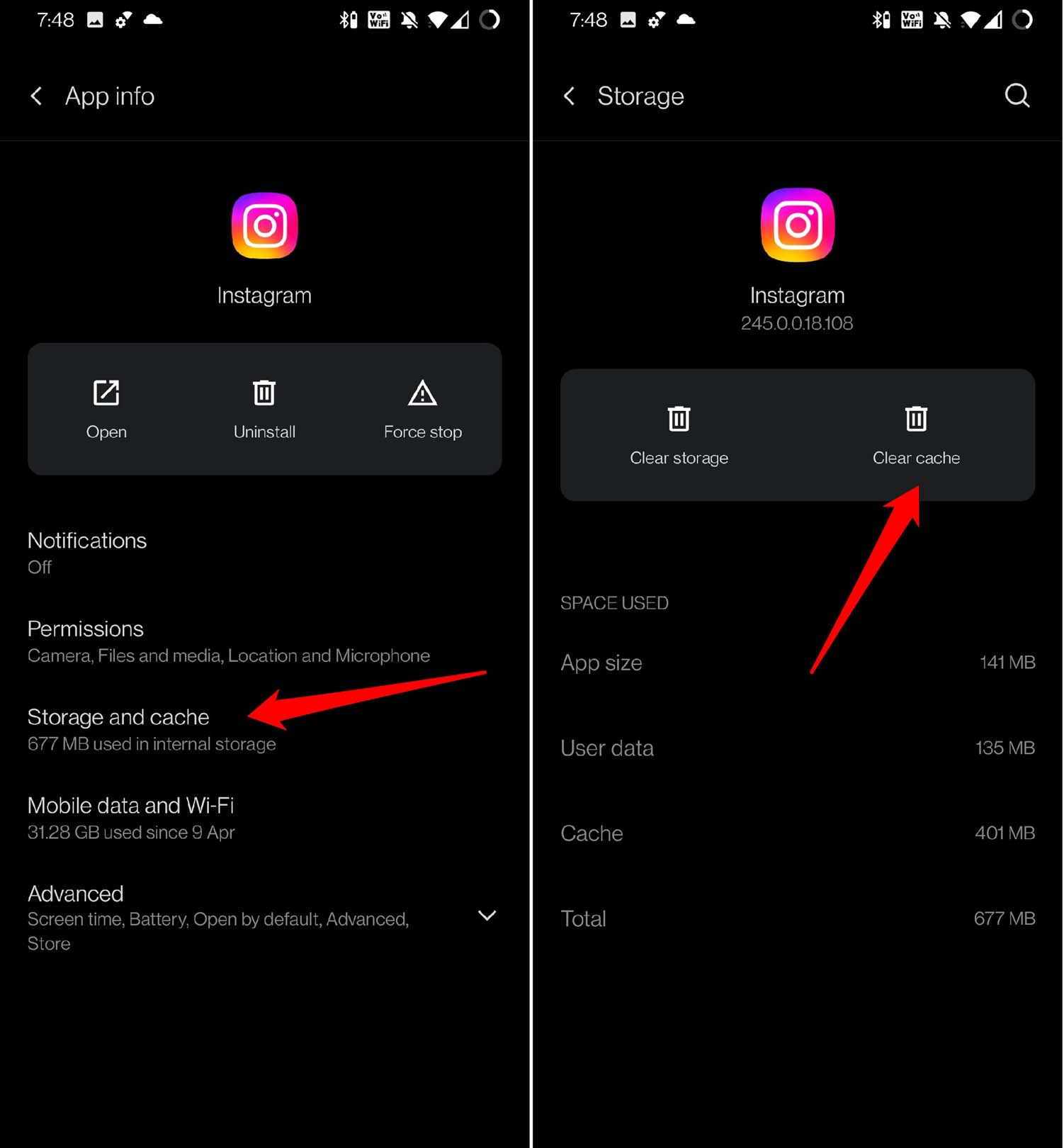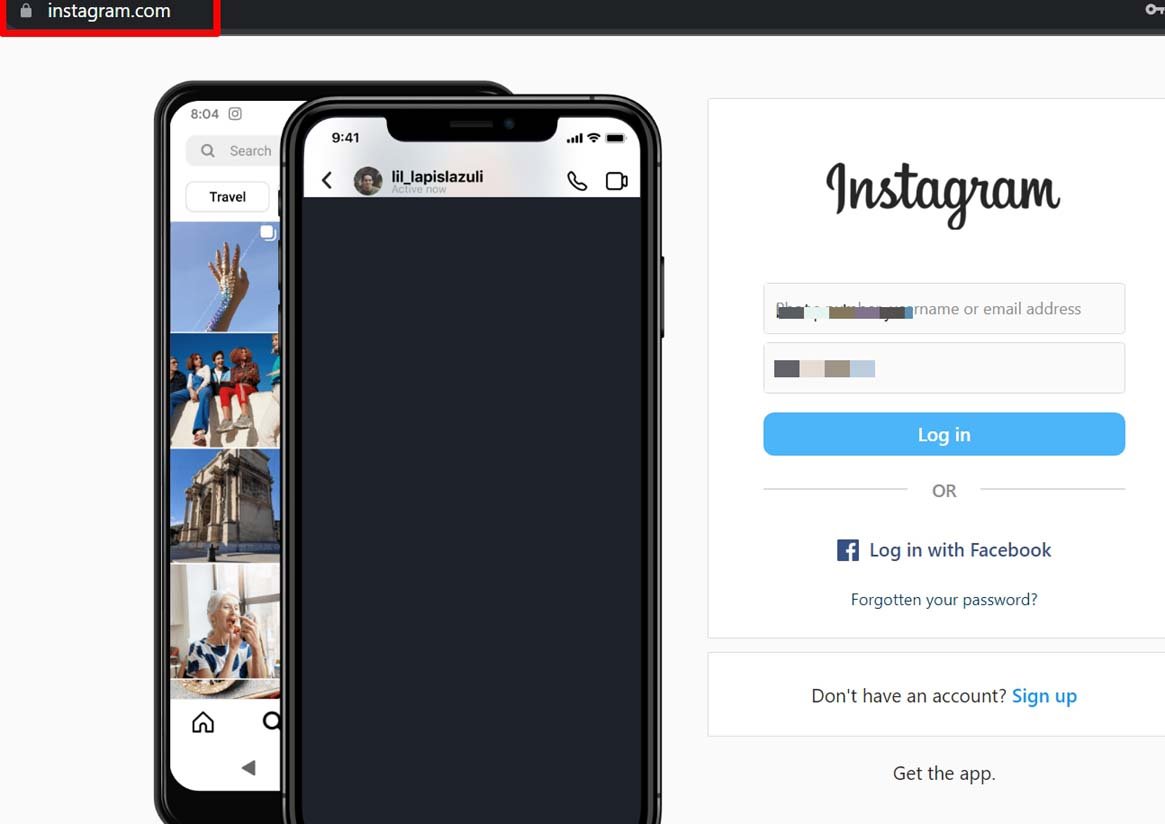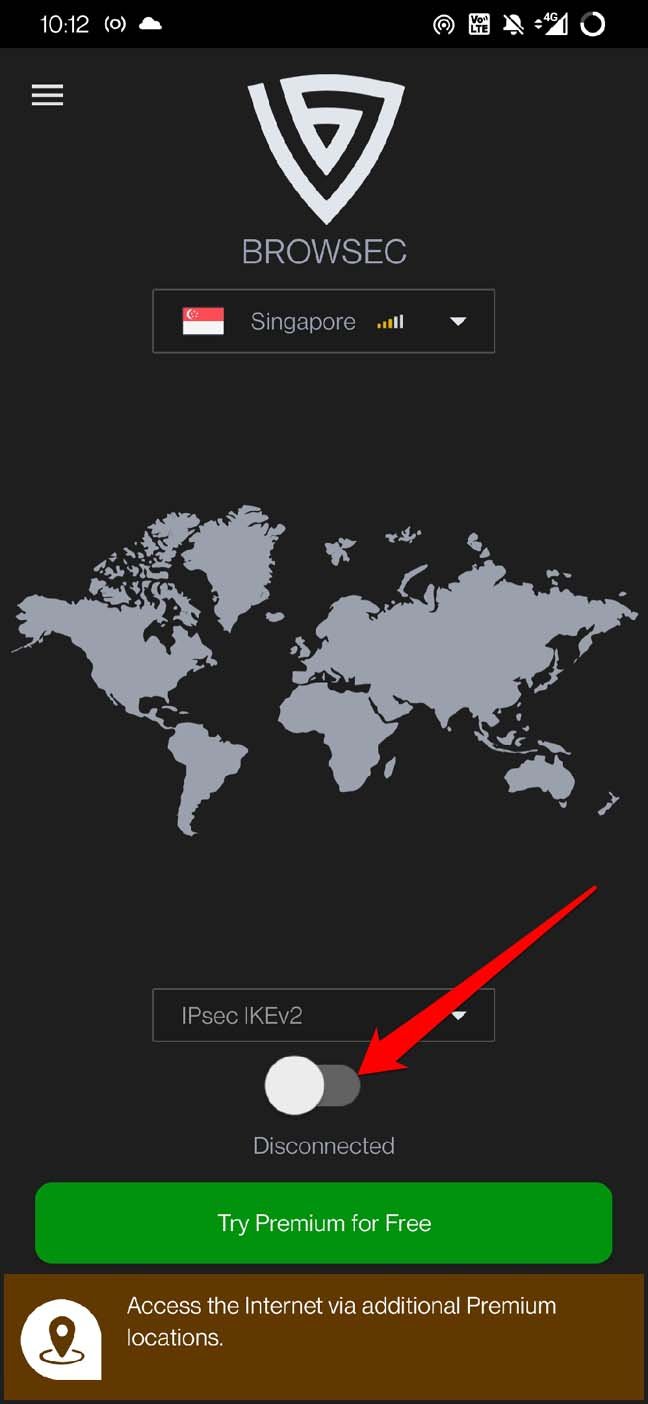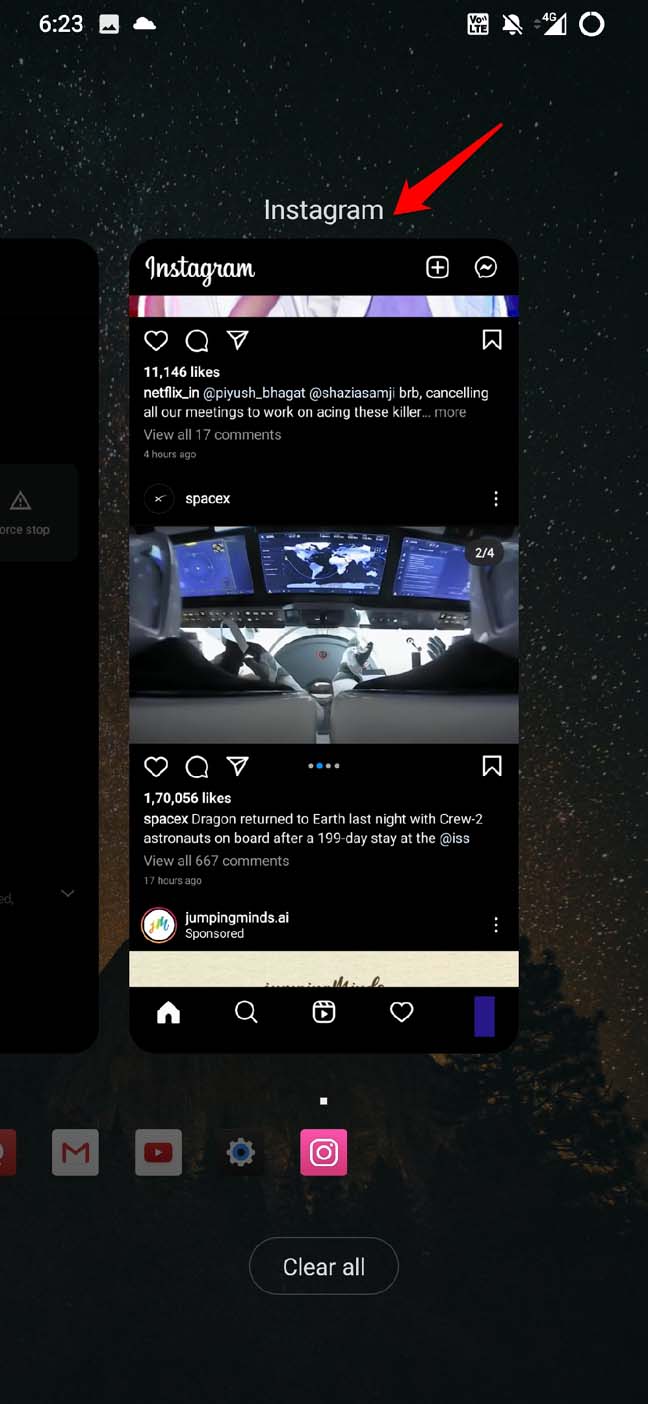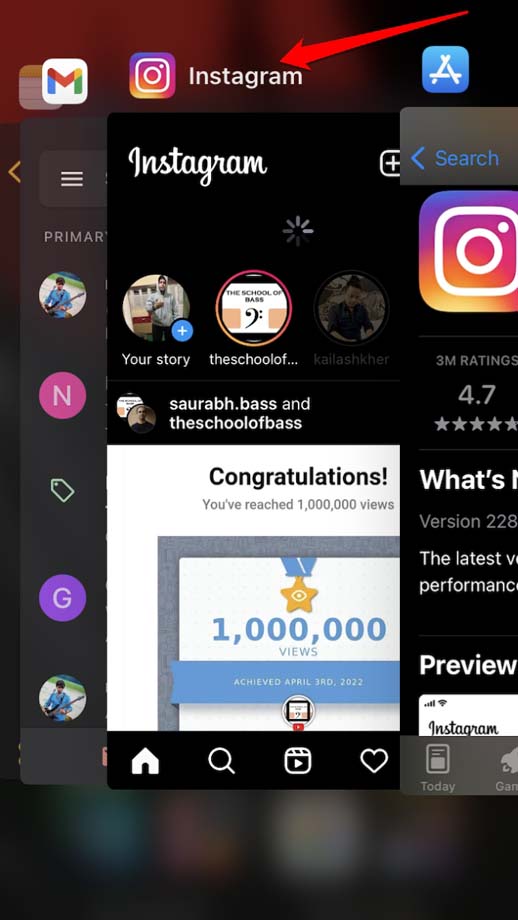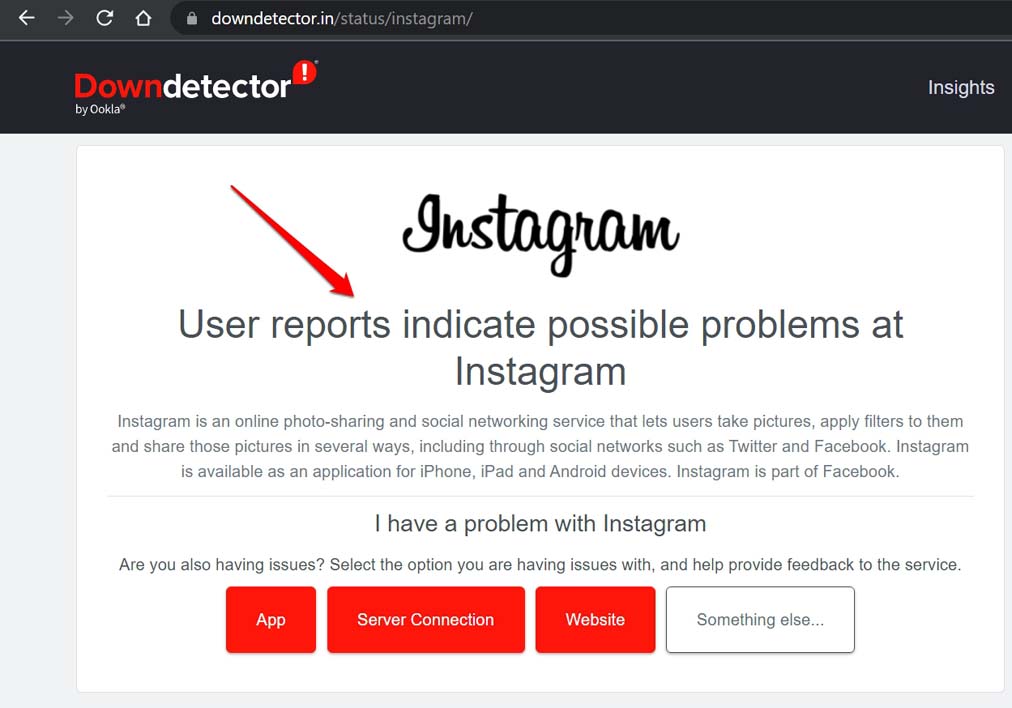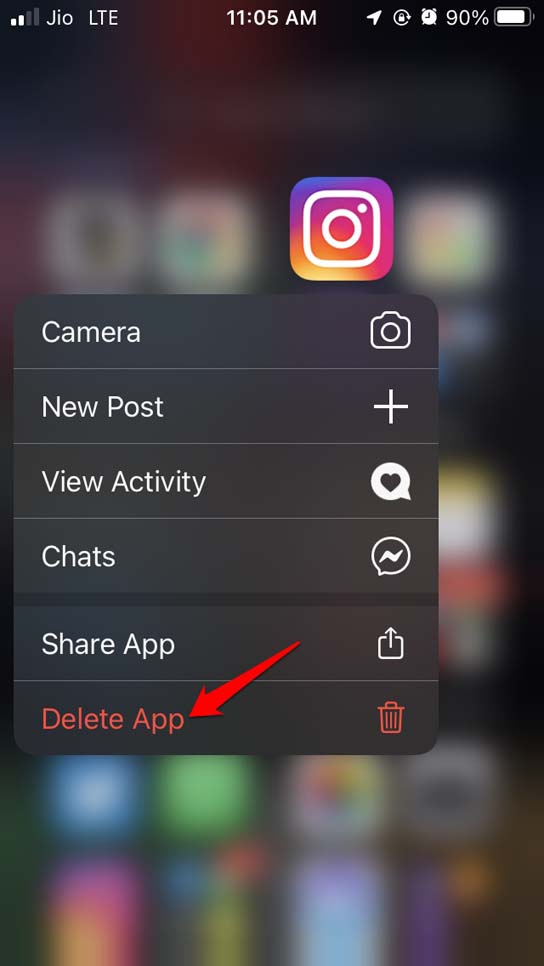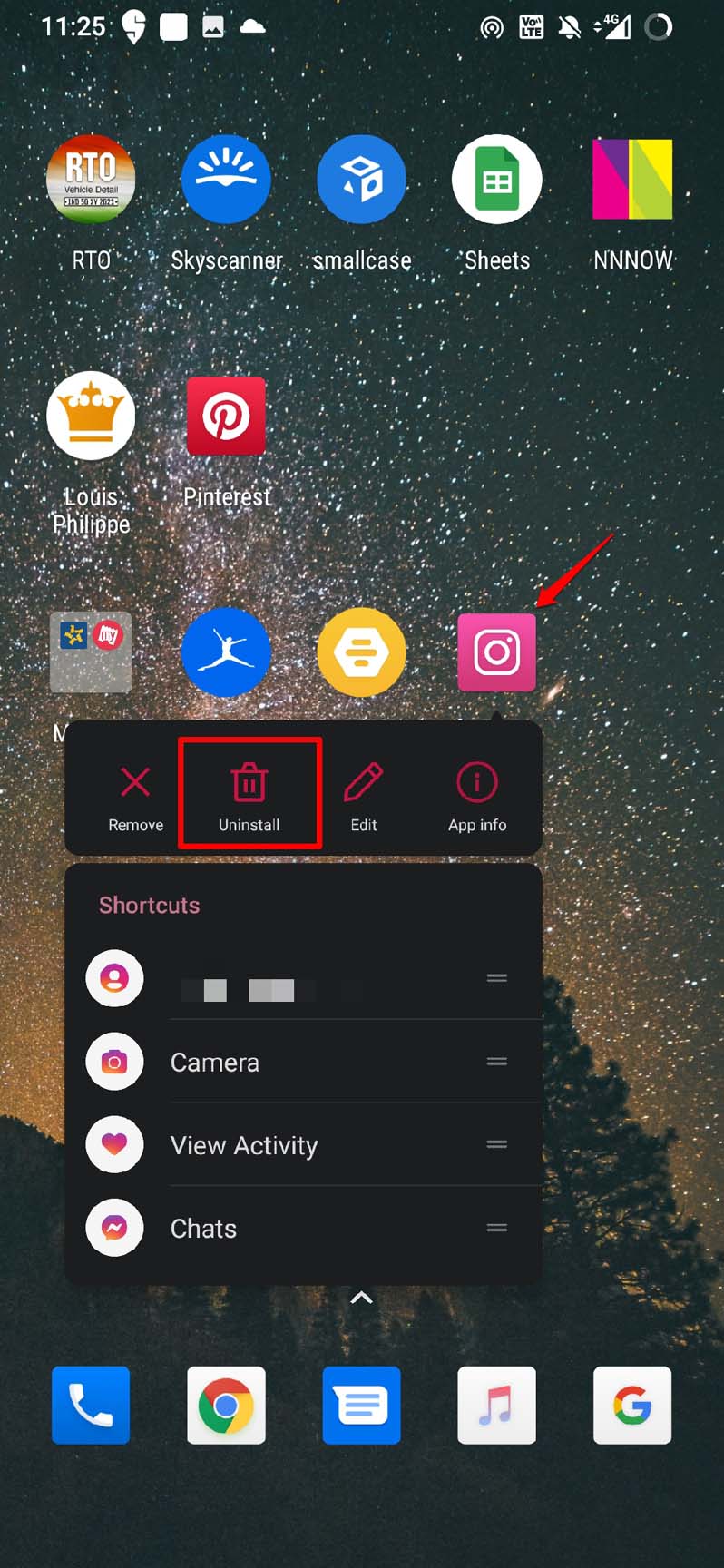Even using VPN which may be unresponsive due to server load can lead to network issues. That in turn causes the “checkpoint_required” error on Instagram on iPhone and Android. Users on both Instagram for Android and iOS have faced this error. I have rounded up the tips and tricks for both the mobile versions of Instagram. Depending on whichever device you are using to access Instagram, it will be easy for you to apply these fixes.
Top Ways to Fix Checkpoint Required Error on Instagram
Here are the tips that will help solve the “checkpoint_required” error on Instagram on Android and iOS. Let us get started now.
1. Update Instagram
Instagram bugs can catch you off guard. You may have forgotten to upgrade the app to the latest version. Hence, you are ending up with bugs and the “checkpint_required” error message. Here is how to install a new update for Instagram on the App Store. Once the update is installed, launch Instagram, and you should be able to use the photos sharing app smoothly.
2. Log Out of Instagram and Log in Again
Often logging out of Instagram and logging back in again helps in fixing certain errors.
3. Clear Cache of Instagram [on Android]
If you are accessing the Instagram app from your Android device, you can try clearing the device’s cache. This has often helped in fixing the stubborn bugs causing the installed apps on the device to malfunction.
4. Use Instagram on Desktop Browser
While the mobile version of Instagram may throw the “checkpoint_required” error, you may not come across the same issue on the desktop version of Instagram. So, log in to Instagram from your desktop browser.
5. Turn Off the VPN
The best way to deal with an unresponsive VPN is to turn it off.
On an Android device,
For an iPhone,
Access Instagram after disabling VPN and check if you are still coming across the “checkpoint_required” error.
6. Force Close Instagram and Restart
A useful solution that has reportedly worked in fixing various Instagram errors is to force close Instagram and restart it.
On an Android,
On an iPhone,
7. Check if Instagram is Down
Sometimes, the Instagram servers may be down. This happens when the developers are managing some bugs or fixing some technical issues with the servers. You can check if Instagram servers are down using the Downdetector website.
8. Fix the Network Issues
To fix any network issues, you can always make sure to use a WiFi network instead of mobile data while accessing Instagram. Also, check with your ISP to confirm that there is no issue at the server end. You may reset the router manually or take the help of the ISP. If there is more than one WiFi network available, you can connect to that.
9. Uninstall and Reinstall Instagram
One of the final solutions to the “checkpoint_required” error is to uninstall the app and reinstall it. That is easy to carry out.
If you are using an Android device,
Now, with a fresh new version of Instagram installed on your device, you should easily be able to use the app without facing the “checkpoint_required” error.
Conclusion
That’s a wrap regarding the various troubleshooting tips to resolve the “checkpoint_required” error on Instagram. To continuously stay updated with your peers and followers on Instagram, you must swiftly fix the picture-sharing platform’s errors. I hope this guide was helpful. If you’ve any thoughts on How to Fix “checkpoint_required” Error in Instagram?, then feel free to drop in below comment box. Also, please subscribe to our DigitBin YouTube channel for videos tutorials. Cheers!