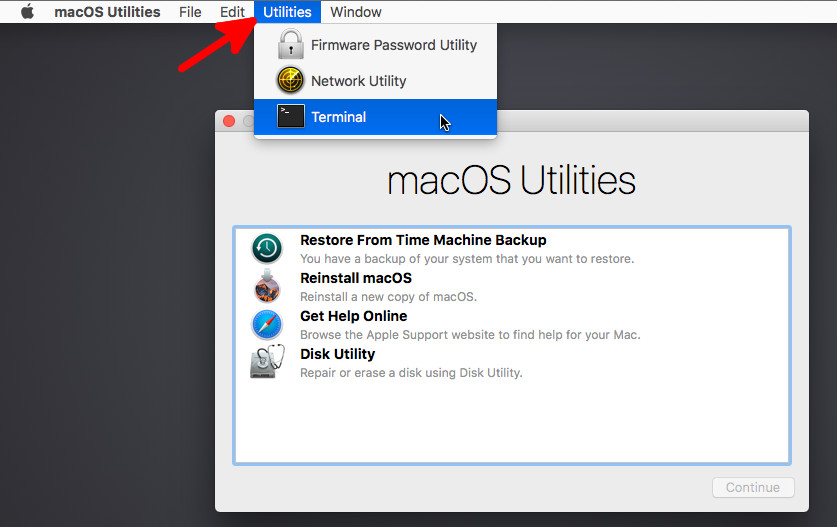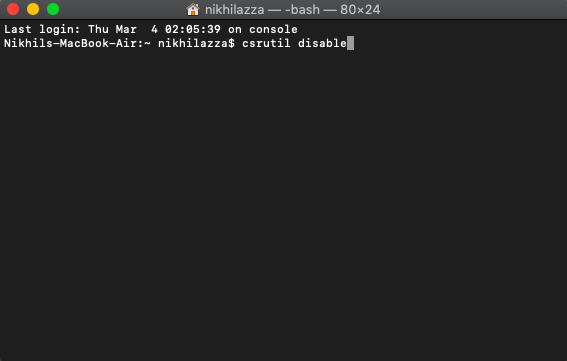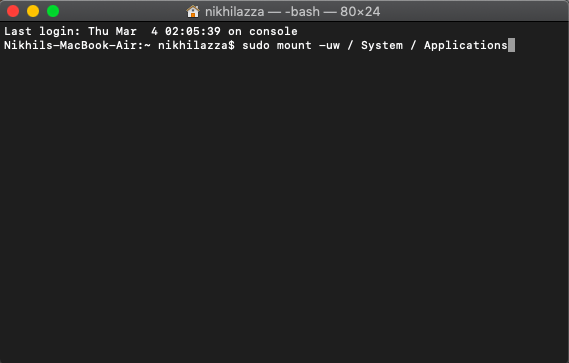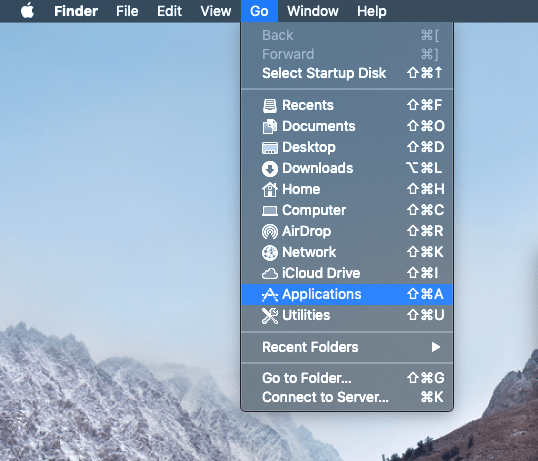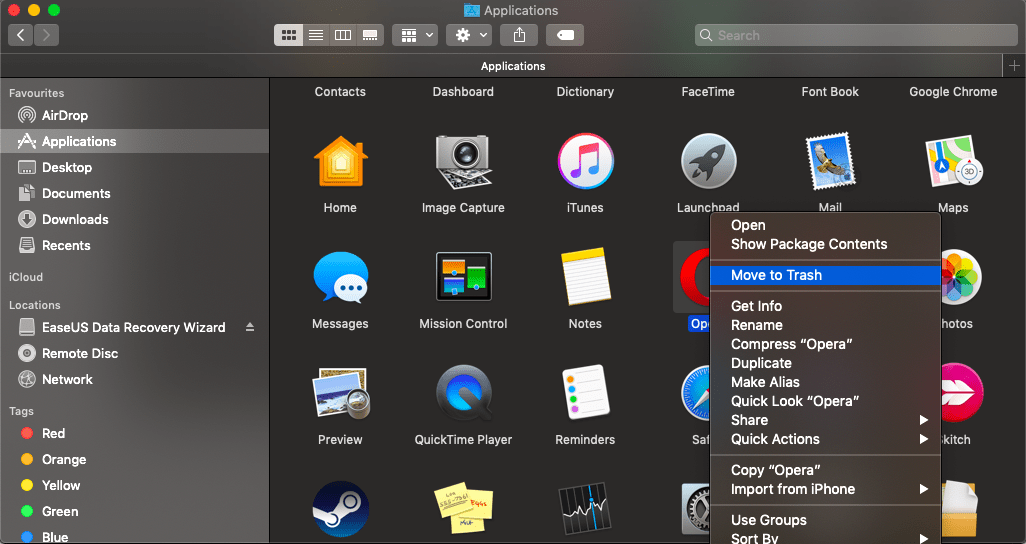Because there will be several hiccups your PC would go through if the storage space is not cleared. In this post, we will give you some ways that you can follow to manually uninstall apps on a Mac computer in three different ways. With that said, let us jump straight into the article itself:
Why Uninstalling System Apps Is Difficult On Mac?
You might have come across an error message stating the app cannot be modified or deleted because it’s required by macOS, while trying to uninstall Safari, Photos, Mail, iTunes, or other standard MacOS applications. The reason behind this error message is that all these system apps are protected by Apple to safeguard the viability of the system. Accidentally, if any of the important system apps are removed, then it could damage your Mac.
How To Uninstall System Apps on Mac?
For computer geeks, you can follow the steps below to remove the system apps from your Mac. However, before you go ahead and try to remove Apple apps from Mac, you need to disable the Apple System Integrity Protection. Do note that for removing system apps you need to have administrator rights. For that, follow the steps below: Please be sure which apps to remove as the Terminal will remove the apps once the command is entered without any warning.
How To Uninstall Third-Party Apps on Mac?
You can uninstall third-party apps installed on your Mac PC or laptop by simply dragging and dropping them onto the Trash. However, doing this procedure will leave behind their service files and other temporary files on the disk, which would eat up the storage space on your Mac. So, follow the steps below to completely uninstall third-party apps installed on your Mac:
Use Launchpad To Delete Apps
Launchpad offers a convenient way to delete apps from your Mac.
Conclusion
So, there you have it from my side in this post. I hope you liked this post and were able to clear out the storage space of your Mac PC or laptop. Let us know in the comments below, which one method or procedure was more effective in clearing up space on your PC. For more such awesome coverage, you can follow our DigitBin YouTube channel. Until the next post…Cheers! If you’ve any thoughts on How to Remove System Apps or Bloatware on Mac?, then feel free to drop in below comment box. Also, please subscribe to our DigitBin YouTube channel for videos tutorials. Cheers!