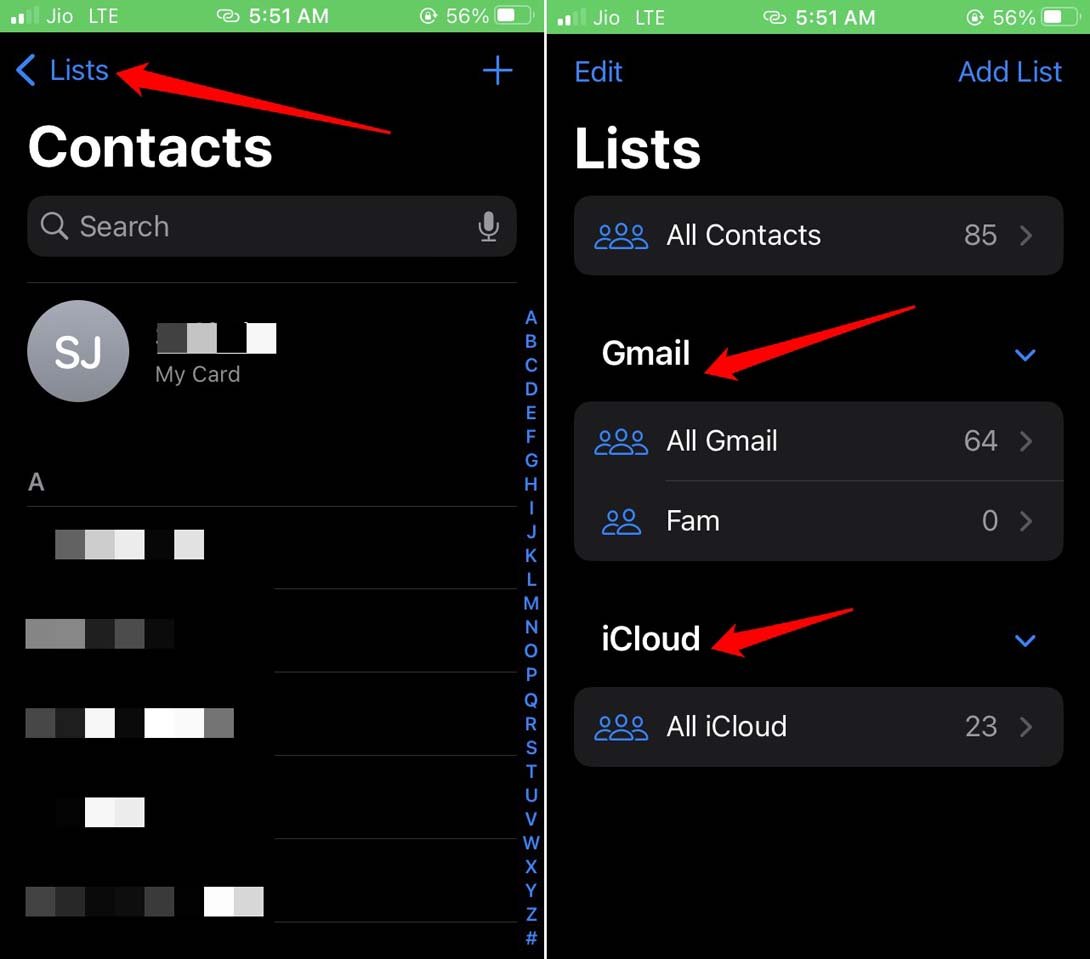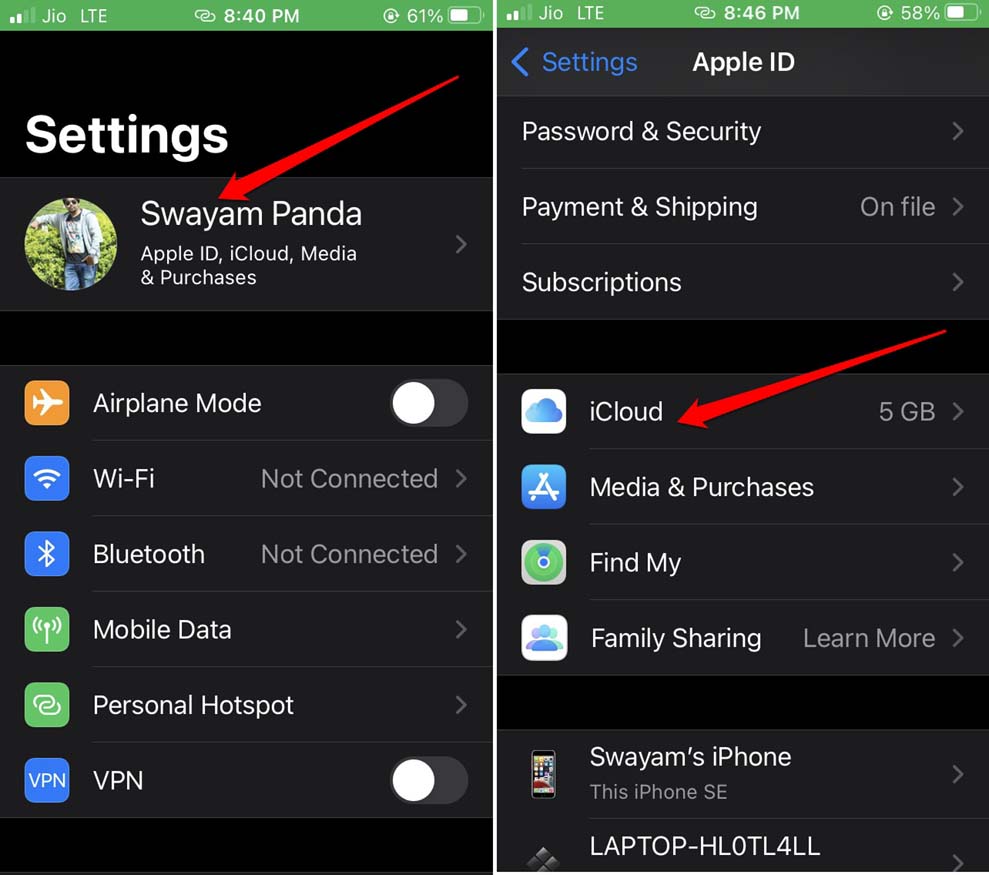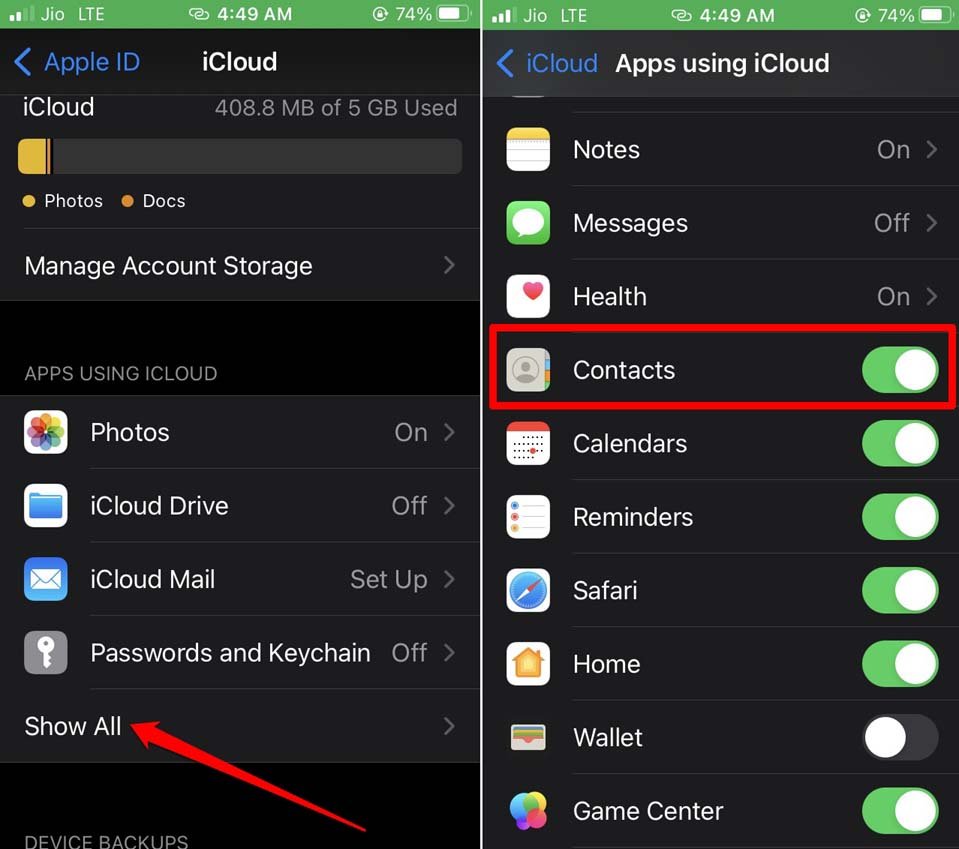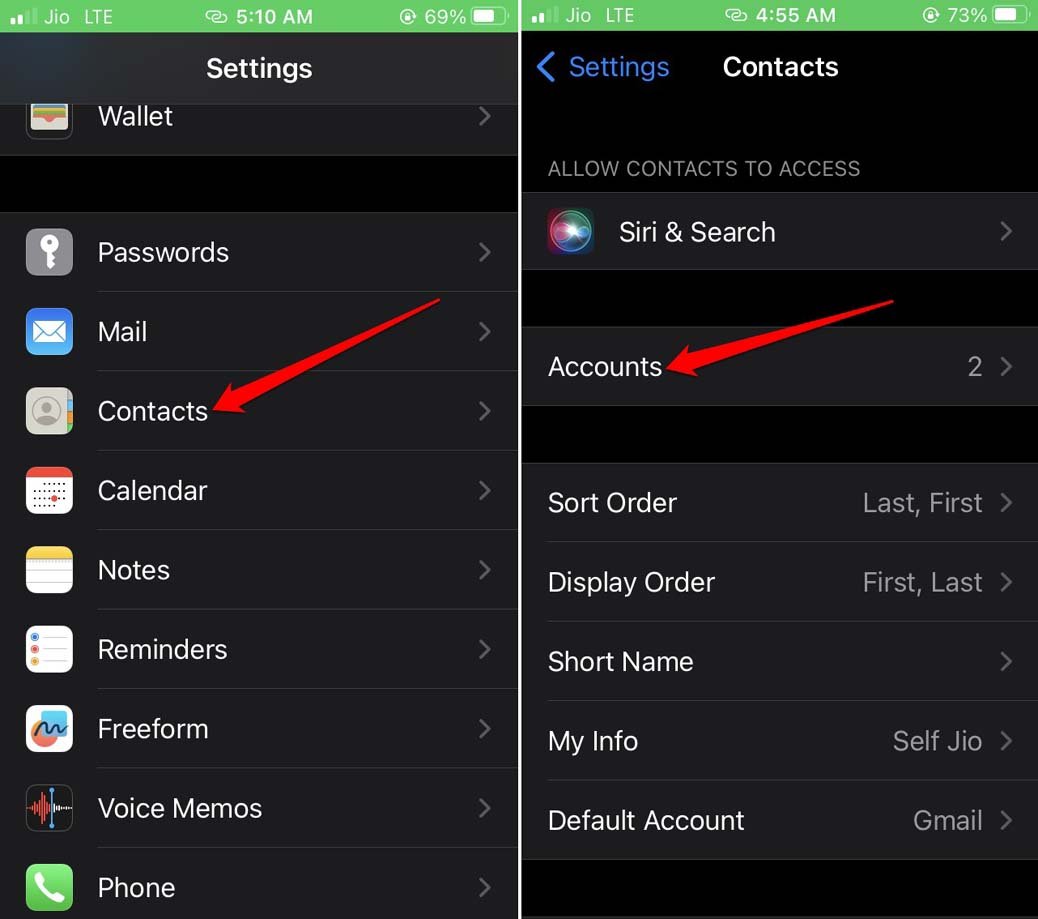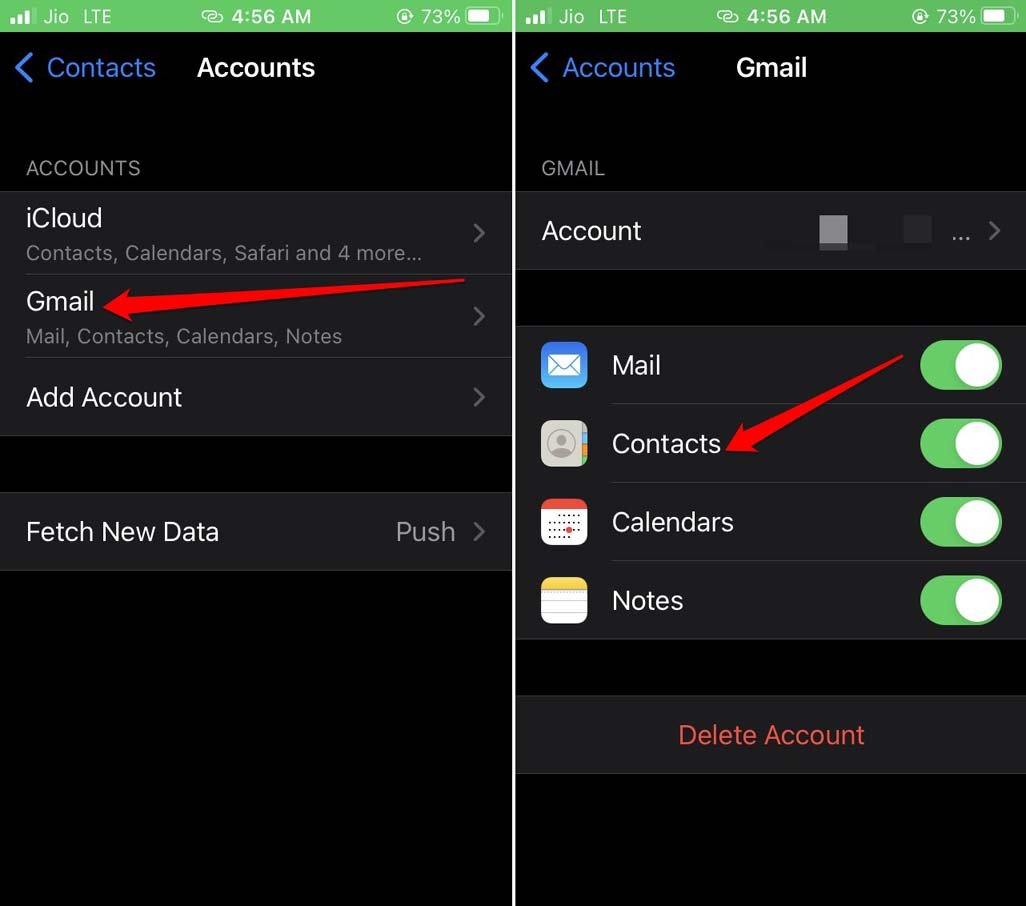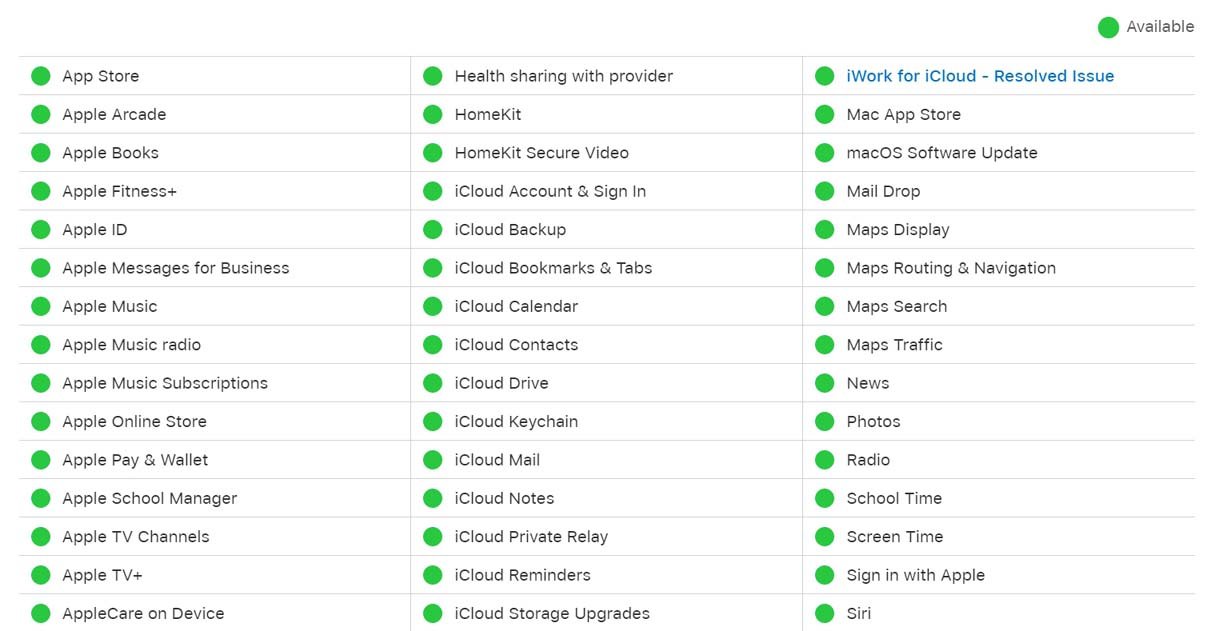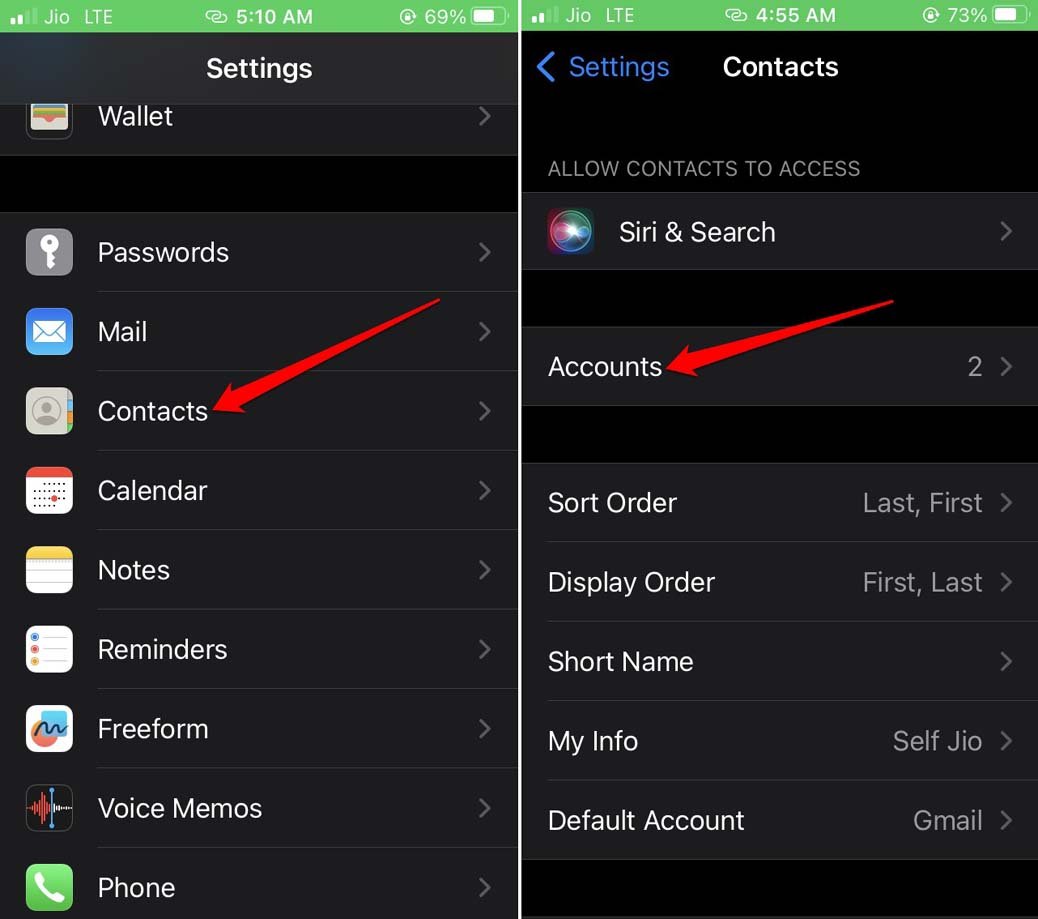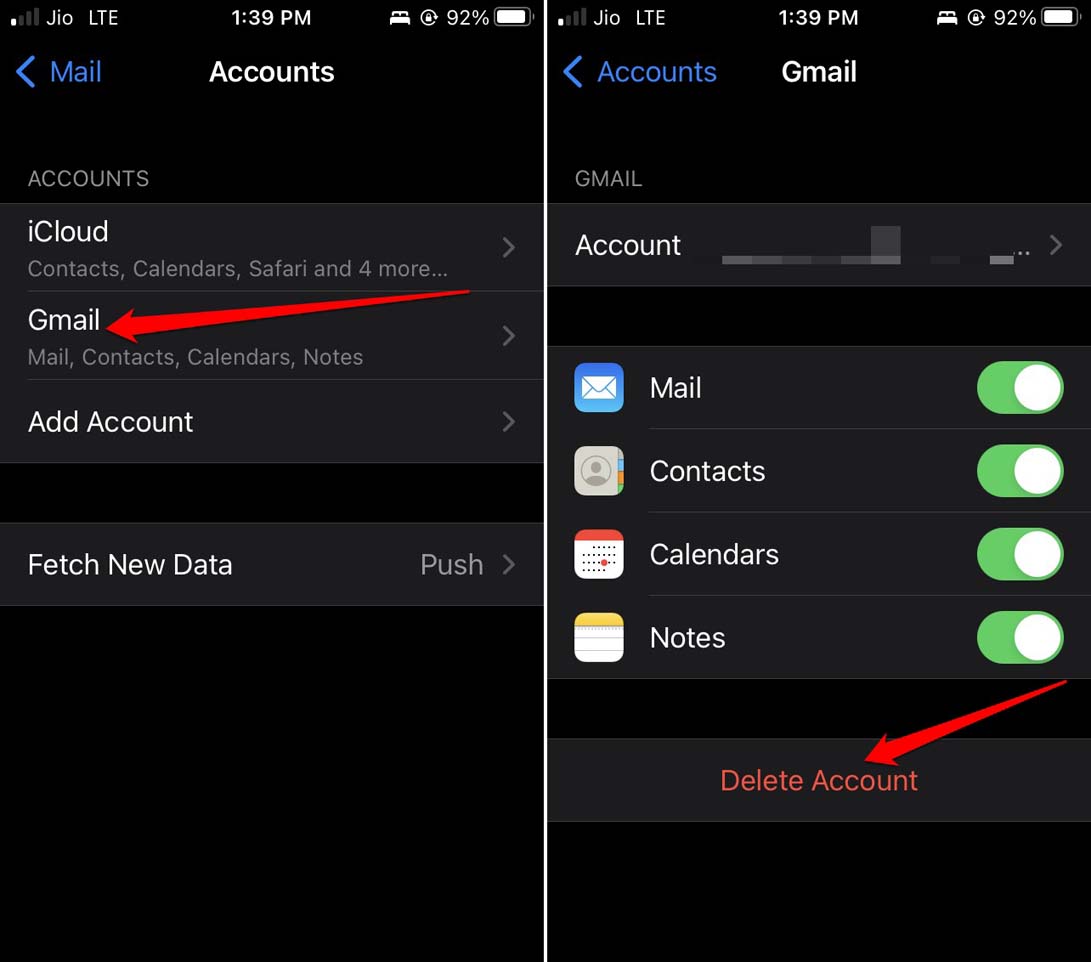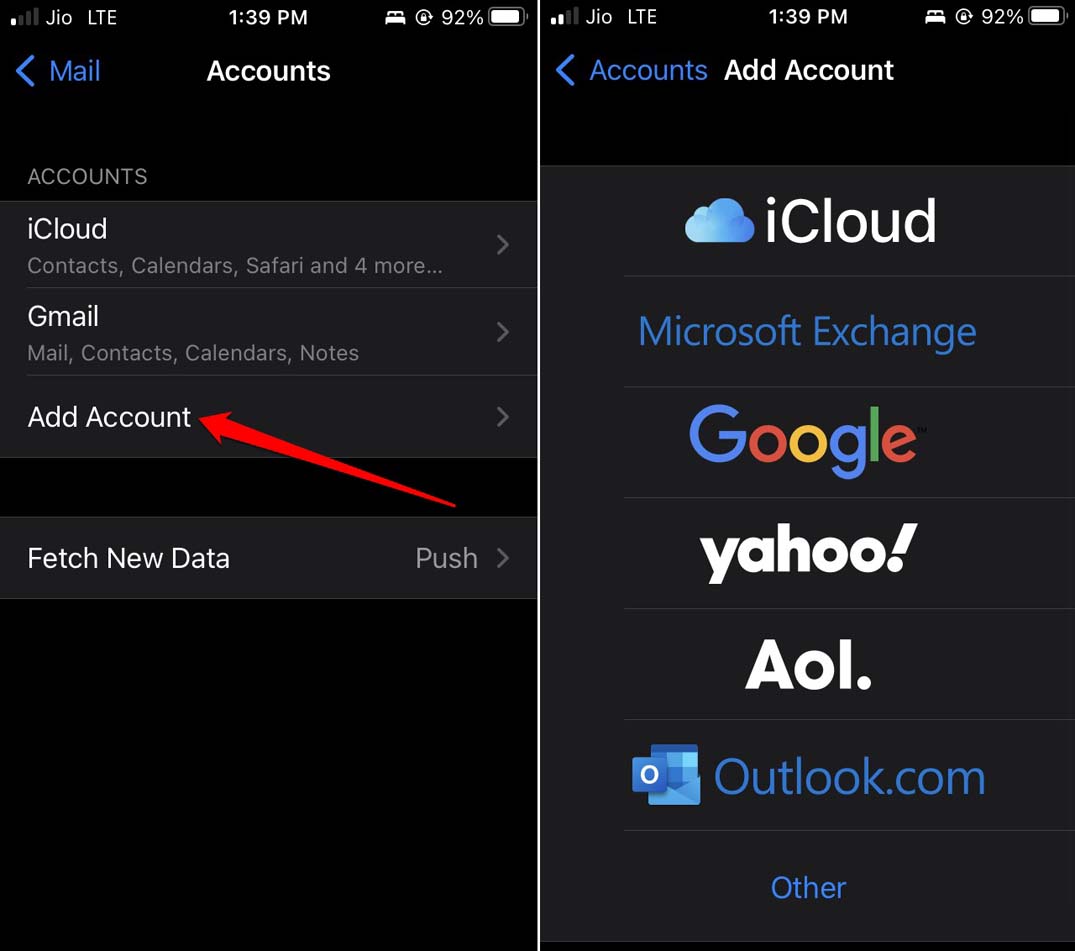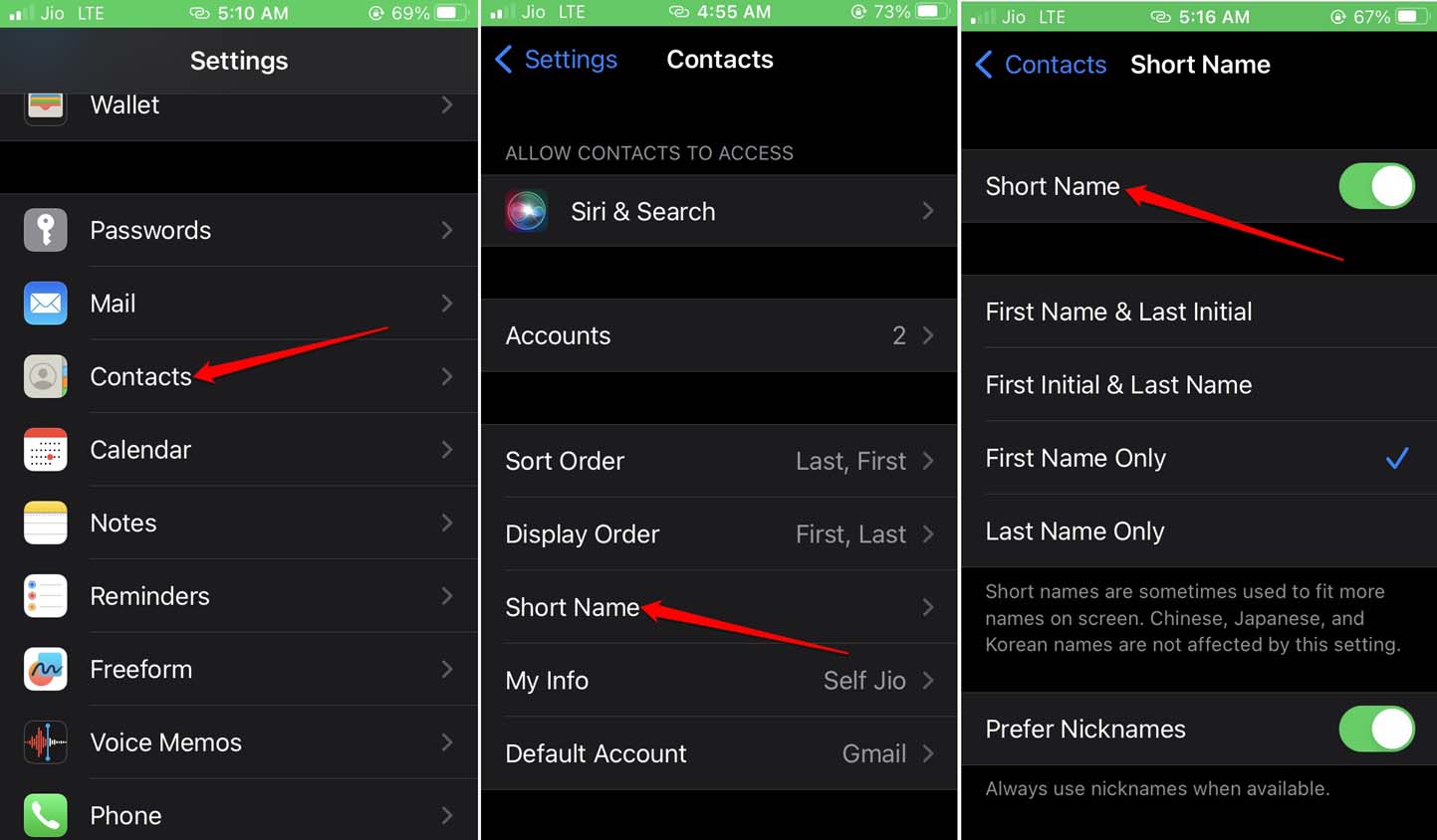Other reasons may include accidentally disabling the sync of mail accounts such as Gmail. This will cause the contacts to disappear from the iPhone. Sometimes, due to some problem in the iCloud servers, the sync with the Phone app may be broken leading to disappearing contacts.
How to Confirm that Contacts Have Disappeared on iPhone?
Now, you may be confused as to how to know if contacts have disappeared on your iPhone. Here is a simple workaround for that.
Best Tips to Fix Contacts Disappeared on iPhone
Here are the various troubleshooting tips that mostly emphasize re-enabling the sync with email servers and cloud servers to bring back the lost Contacts on your iPhone.
1. Update iOS
Begin the fix by resolving the probable bug issues on the iOS. Usually, the bugs show up on the developer beta or public beta of iOS. Sometimes, the stable release also has an occasional presence of bugs. It is usually fixed by upgrading to a newer iOS version that brings fixes for the technical shortcomings of its precursor.
2. Resync iCloud Contacts
Due to some server issue or bug in the network settings or system settings, the iCloud contacts may have stopped syncing with the Contacts app. You can reverse that by re-enabling the Contacts sync in iCloud settings. Here are the steps for that.
3. Enable Sync for Email Contacts
Here is how to enable the sync for the various email services that you use on your iPhone so that your contacts sync with the native Contacts app of iOS. This will bring back your lost iPhone contacts.
4. Check if the iCloud Server is Down
You have to visit the Apple System Status page on the company’s website to confirm whether the iCloud server is down. A yellow or orange dot beside iCloud services indicates that there is a problem with the service. If that is the case, then until Apple sorts the issue out, you may find that the Contacts have disappeared on the iPhone. The issue may be random which means that some users may not face the problem and contacts may have disappeared for the other few.
Remove and Add the Email Account
It may be a random persistent bug that is causing the Contacts to disappear. One of the useful fixes is to remove the email account from the Contacts app and then add it once again. Most users report that this fix has worked wonders in fixing the issue.
5. Enable Short Name for Contacts
iOS has the feature short name which allows you to save a contact’s name with its initials. Of course, you cannot do this for all the contacts as it will be confusing. Whichever few contacts you have on the phone whose names you have saved using Contacts short names may have disappeared. You have to disable the short name feature and re-enable it. Then check if those contacts with a short name are showing up in the Contacts list on the native iOS app.
Conclusion
To avoid disruption of communication with your family, friends, or workplace, it is important to reinstate the contacts on your iPhone. I hope this guide on “how to fix the Contacts disappeared on iPhone” helped solve your problem. If you’ve any thoughts on How to Fix Contacts Disappeared on iPhone?, then feel free to drop in below comment box. Also, please subscribe to our DigitBin YouTube channel for videos tutorials. Cheers!